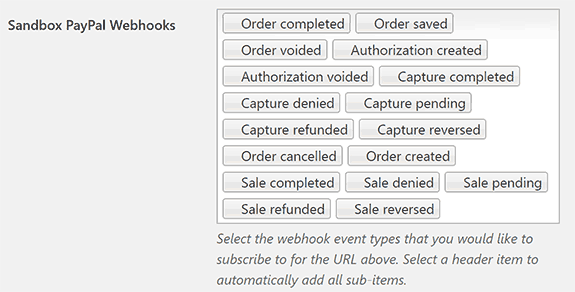Introduction
This guide assumes you have our PayPal Webhooks for WordPress installed. If you need help with this, take a look at our install guide first.
Step by Step Guide
1. Go to PayPal Webhooks -> Settings in the WordPress dashboard.
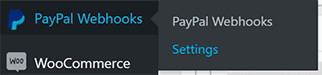
2. Adjust all of the options to suit your needs.
The toggles below provide more details about each individual option provided in the plugin settings.
PayPal Sandbox and Client ID / Secret
If you are connecting a sandbox app, check the box to enable Sandbox Mode. If you are working with a live app, do not check this box.
Copy/paste your app’s client ID and secret into the fields provided.
If you need help with PayPal developer and sanbox accounts, see our guides on how to create PayPal sandbox accounts and how to create a PayPal app.
PayPal Webhooks
Click to view a list of all the different webhooks available in the PayPal Webhooks platform.
Choose one or more webhooks to register, and the plugin will update your PayPal app accordingly.
Debug Log
Enable this option to save local txt logs for all of the webhooks you receive from PayPal. This can be useful for testing / troubleshooting purposes.
If you do not need this for testing it is recommended that you leave it disabled. If you receive many webhooks the logs can become very large.
The logs will be available in your WordPress root under /wp-content/uploads/paypal_webhooks/.
Delete PayPal Webhook Data
If you receive a large number of webhooks your database can become large. This can affect performance.
Use this option to delete old webhook data that is no longer necessary. You can delete All data at once, or choose a filter for what data to delete.
Remove All Data
Check this option to make sure all PayPal Webhook data is deleted from the database when you uninstall the plugin.
3. Click Save to submit your changes.
Now What?
The PayPal Webhooks for WordPress plugin is now installed and configured! You are ready to begin building out your own custom functionality using the WordPress plugins that the plugin provides. Take a look at the User Guide for more details on this.
Looking for Live Help?
Schedule a live meeting with Drew Angell, PayPal Certified Developer, and get all of your questions or concerns answered.
Featured PayPal Products and Services
-
PayPal Support
$100.00 -
PayPal for WooCommerce
FREE! -
WooCommerce Multiple PayPal Accounts Plugin
FREE! -
PayPal Shipment Tracking for WooCommerce
$49.99 -
Offers for WooCommerce
$59.99 -
WordPress PayPal Invoice Plugin
$20.00 -
PayPal Webhooks for WordPress
$79.99 -
Sale!
PayPal IPN for WordPress
Original price was: $59.99.$49.99Current price is: $49.99.