Video Demo
Step 1 – Add Credit Card to PayPal Account
The first thing you need to do if you haven’t already is add one or more credit cards to your PayPal wallet (account). This will accomplish three things for you:
- Enables the ability to pay using a credit card instead of your PayPal account or bank account funds.
- Confirms your shipping address with PayPal so that sellers are comfortable shipping your products quickly.
- Protects your billing and credit card details so that merchants / sellers never see it.
If you need help with this step please take a look at our guide on how to add a credit card to PayPal.
Step 2 – Choose to Pay with PayPal
- From the website or application you are buying through, choose the PayPal payment option.
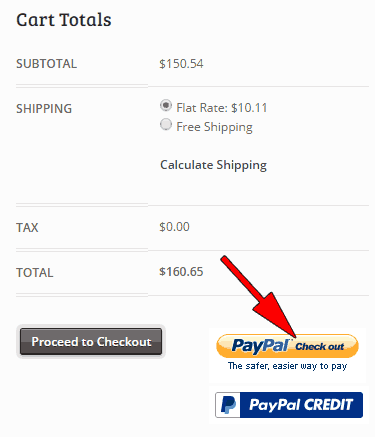
PayPal Payment Button
Step 3 – Login to Your PayPal Account
- When the PayPal login page is displayed make sure you sign in using your PayPal account.
- NOTE: If you are presented with the option to enter credit card details directly onto this screen do NOT do it! Just login using your PayPal account email and password.
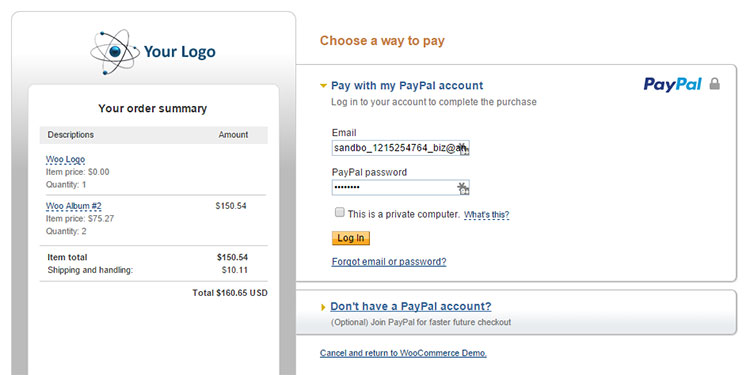
PayPal Payment Login
Step 4 – Change the Payment Method to Credit Card
- Click the link Change link next to the “Payment methods” label / option.
- Choose the credit card you would like to use from the list of payment methods.
- Click the continue button to proceed with the selected credit card.
Step 5 – Confirm the Credit Card and Complete Payment
- Verify that the card you selected is displayed for the payment method.
- Continue completing your checkout accordingly.
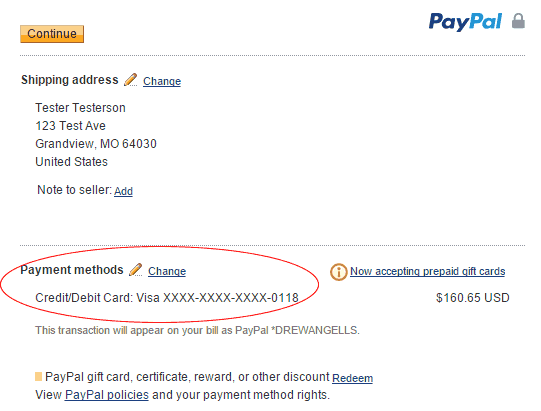
PayPal Pay with Credit Card
Looking for Live Help?
Schedule a live meeting with Drew Angell, PayPal Certified Developer, and get all of your questions or concerns answered.
Featured PayPal Products and Services
-
PayPal Support
$150.00 -
PayPal for WooCommerce
FREE! -
WooCommerce Multiple PayPal Accounts Plugin
FREE! -
PayPal Shipment Tracking for WooCommerce
$49.99 -
Offers for WooCommerce
$59.99 -
WordPress PayPal Invoice Plugin
$20.00 -
PayPal Webhooks for WordPress
$79.99 -
Sale!
PayPal IPN for WordPress
Original price was: $59.99.$49.99Current price is: $49.99.
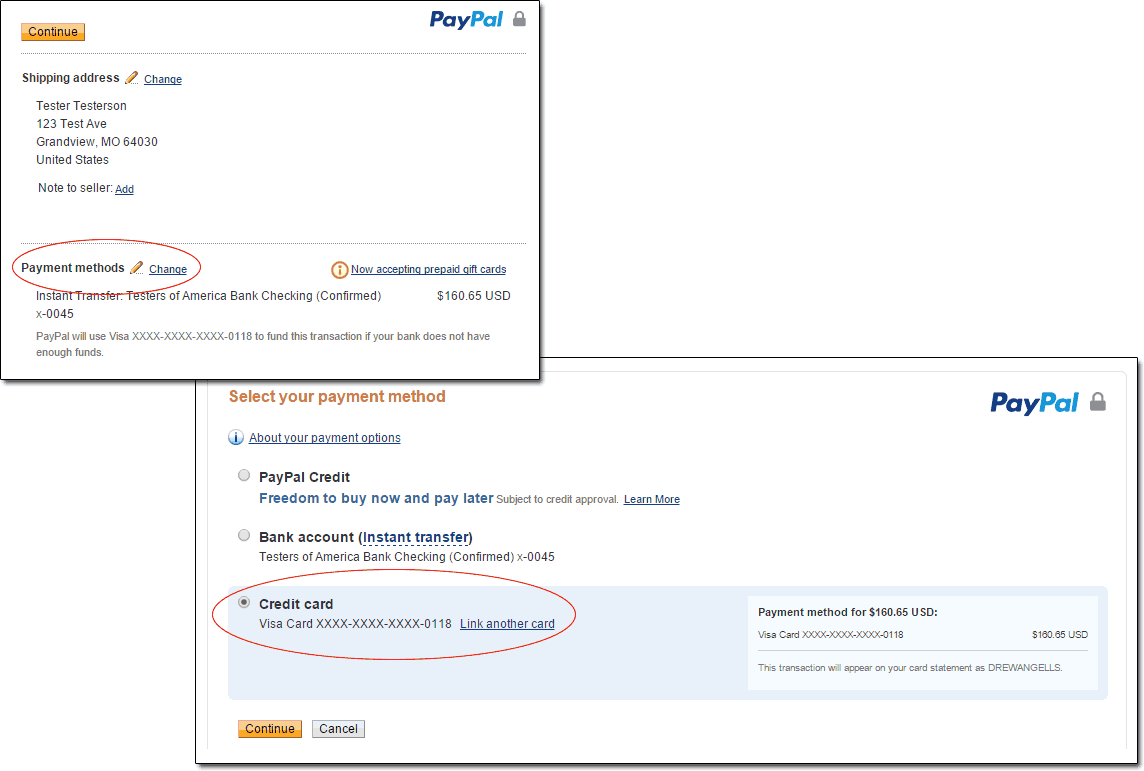








FINALLY! I have so many questions and this post deducted them! Wew I have been wondering where to get money from paypal or how do i put money on my account.
This didn’t answer the question at all.
I have a credit line through PayPal AND a credit card through PayPal AND I get paid via PayPal. If I just want to use my PayPal cash, not any credit line, I can’t select that option when I buy things on eBay.
It always wants to select either my credit card or my bank debit card neither of which I like using.
Worse, you cannot pay your PayPal credit card bill using your PayPal cash which makes no sense at all. Isn’t PayPal cash really CASH that can be transfered into any bank account? If so why the extra hassle?
I would have to transfer the PayPal cash into my bank and then use my debit card to pay my PayPal credit card debt, which I don’t want to use in the first place! I just want to use my PayPal cash to buy stuff on eBay but ever since I got approved for the PayPal MasterCard, the PayPal cash option never shows up as an option. Seems like an intentional trap to force you to use credit (or your bank account) when you don’t need to.
Now, to be fair, the question of how to pay with JUST PayPal cash instead of credit isn’t on THIS page but that question points to this page as an answer (which it isn’t).
You need to double check what you have set as your primary (default) funding source in your account settings. Also, when you checkout for items you would be given the option to select a funding source. I’d have to see a screenshot of you trying to change this where it doesn’t let you use your PayPal balance as the funding source, because that would be the first I’ve ever seen that.
Hello,
PayPal uses my balance instead of my credit card that is my prefered payment method. How to change this as I don’t want to use my balance for payments out and want to use my credit card instead. Is there a way around this? (It is for recurring payments to Facebook).
Thanks,
There is an option in your account to set your primary/preferred method, but sometimes it still does not use that depending on exactly what type of payment was made. It’s a bit frustrating I know. Another option to make sure it uses the primary method instead of PayPal funds is to make sure your PayPal balance is 0.00. It can help to enable auto-transfer to your bank once per day, or however often you want.