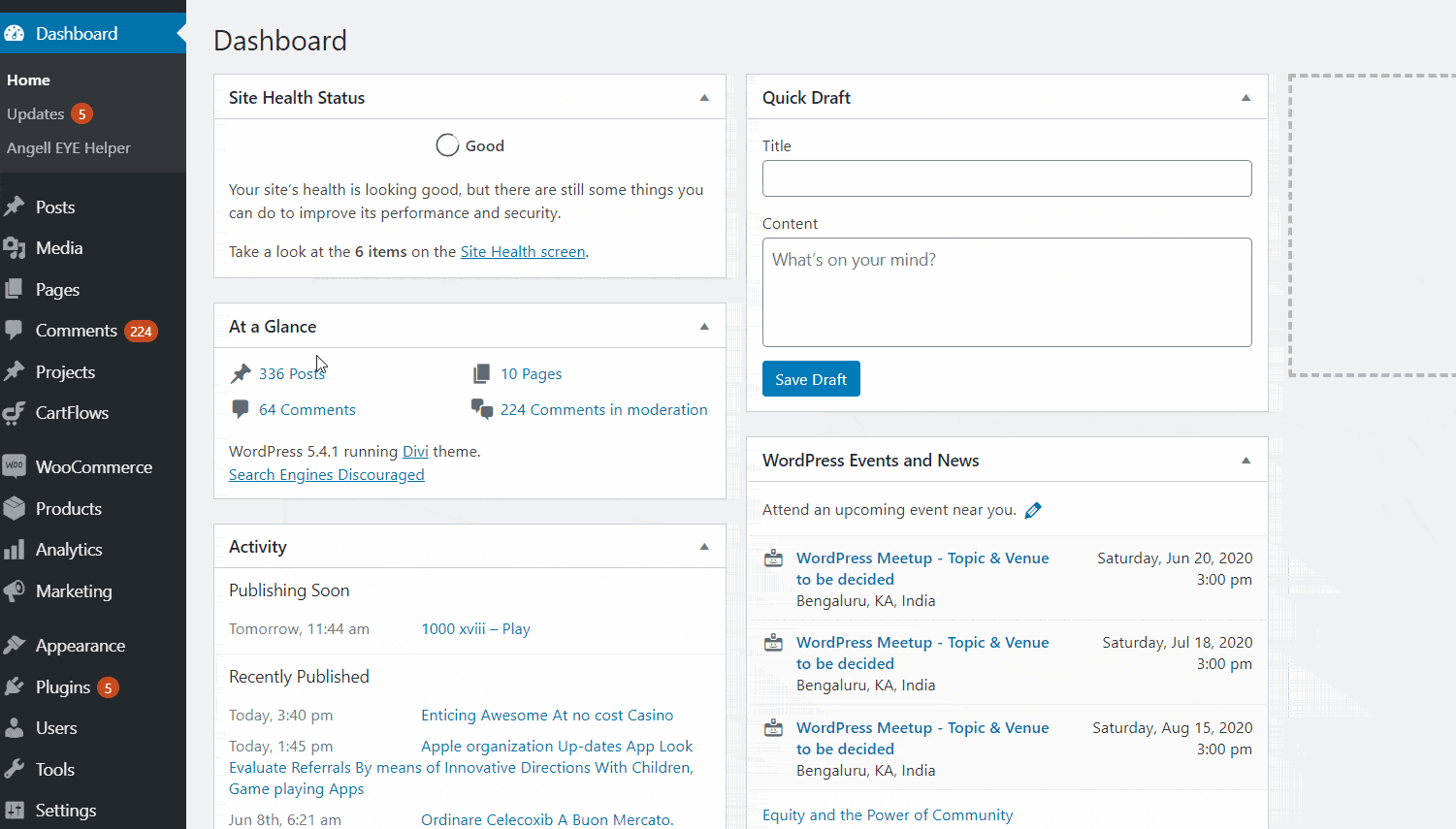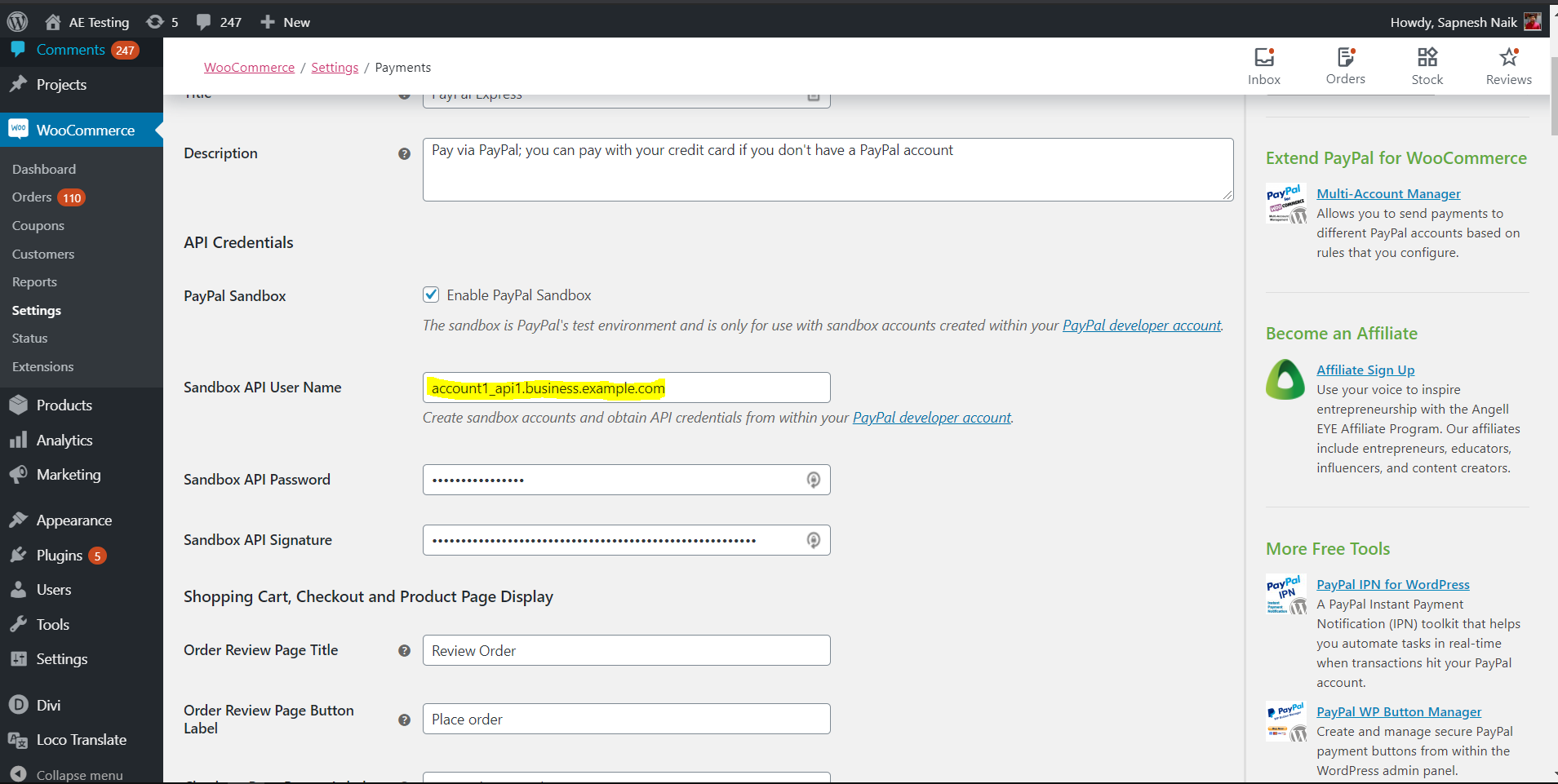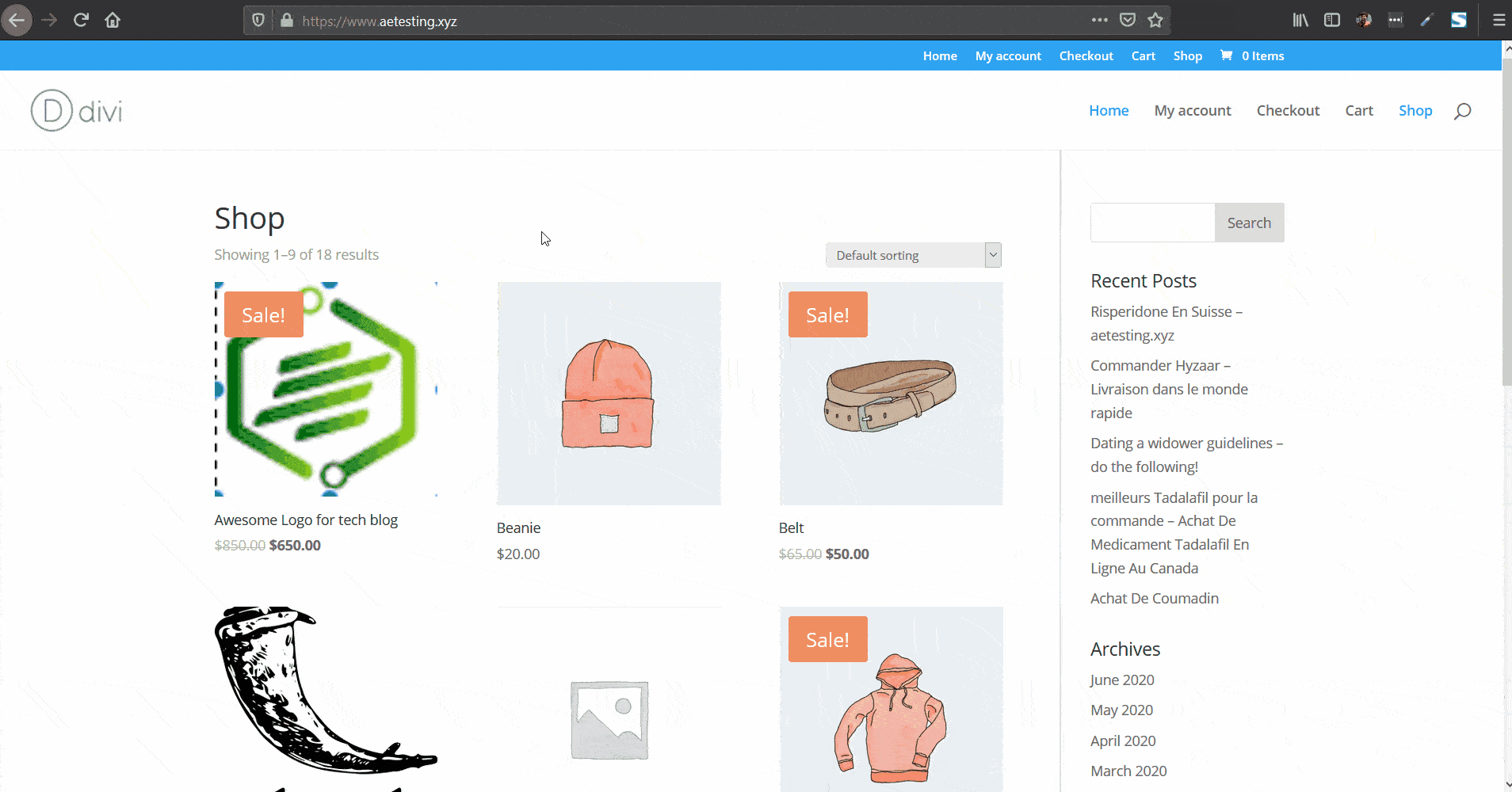IMPORTANT NOTE
This documentation was written when PayPal Classic Express Checkout was being used as the PayPal gateway. This is no deprecated and should no longer be used!
This documentation is still accurate except for the use of "PayPal Classic Express Checkout" instead of "PayPal Complete Payments."
We are in the process of updating our docs accordingly. Until then, please make sure you're using PayPal Complete Payments. The rest of the guide should align pretty well.
Introduction
The majority of the products we provide are created based on demand from the community.
Our PayPal for WooCommerce plugin fills a gap left in the integration of PayPal in general with WooCommerce.
Our PayPal Multi-Account for WooCommerce expanded upon that to fill another gap, and allow for payments to be to different accounts based on rules that you create.
Not long after that the request was made for split payment functionality, so we added that.
The latest top request has been to add a Payment Load Balancer, so that payments can be spread across multiple accounts regardless of any specific rules being triggered.
Once again, we heard you, and we got it done! This tutorial will walk you through the steps to make that happen on your WooCommerce website.
How Does it Work?
We will set up a primary PayPal account and one or more secondary PayPal accounts.
After that, we will set-up a system where the payments will be cycled through all configured PayPal accounts.
For example, if you have set up one (1) primary account and four (4) secondary accounts, the orders will be processed in the following manner:
- Order 1 will be paid to Account 1 (Primary).
- Order 2 will be paid to Account 2.
- Order 3 will be paid to Account 3.
- Order 4 will be paid to Account 4.
- Order 5 will be paid to Account 5.
- Order 6 will be paid to Account 1 (Primary).
- Repeat…
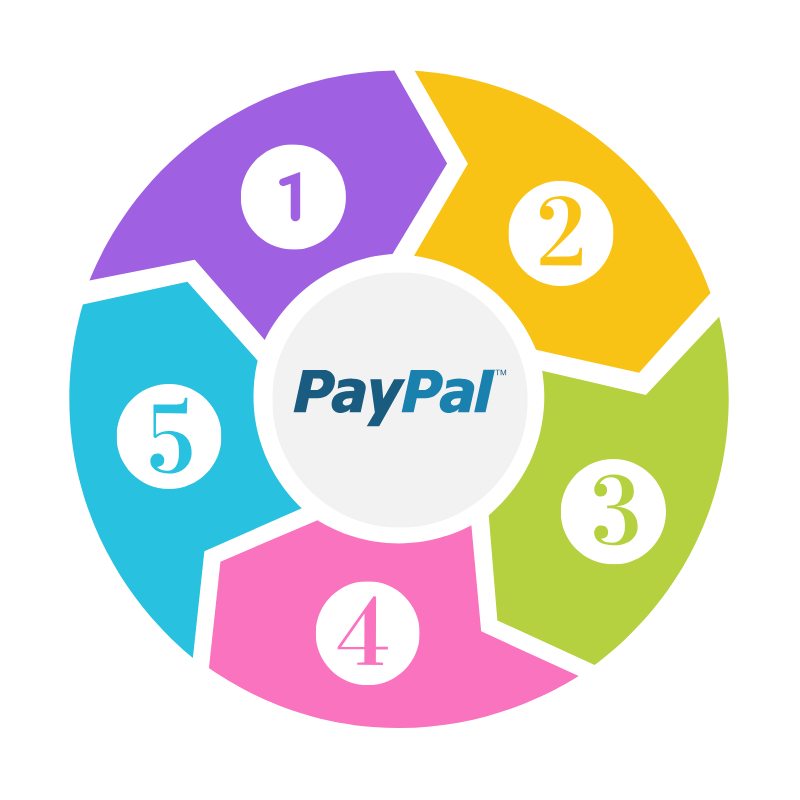
1. Install and Set-Up PayPal for WooCommerce Plugin
The foundation of all of this is our free PayPal for WooCommerce plugin.
You will use this to configure PayPal and credit card (guest checkout) payments on your site in general. This can replace any other PayPal plugin you may be using currently (and will include more features, functionality, and flexibility.)
Within the PayPal Express Checkout gateway provided by this plugin, you will configure a primary account to be used on your site.
Check out our specific guides on that if you don’t already have it installed, and then come back here when you’re done.
PayPal for WooCommerce
PayPal for WooCommerce
2. Install PayPal for WooCommerce Multi-Account Management Add-on
This plugin extends the foundation plugin to add additional functionality for managing multiple PayPal accounts on a single WooCommerce store.
PayPal for WooCommerce Multi Account Management
3. Enable Payment Load Balancer
Within the PayPal Multi Account settings, enable the Payment Load Balancer option to activate this functionality.
The Payment Balancer Mode is a special mode in PayPal for WooCommerce Multi-Account Management plugin that spreads payment volumes across all your configured PayPal accounts.
4. Set-Up Multiple PayPal Accounts
Go ahead and add one or more secondary PayPal accounts for load balancing your order payments.
That’s it! Now you’re all set to receive and balance payments across your PayPal accounts. Next, we’ll take an example and see our payment system in action.
Payment Load Balancer in Action
To demonstrate a general example, I have created three (3) sandboxed PayPal accounts and set up a primary account (Account 1) in PayPal for WooCommerce plugin’s Express Checkout page.
I have also added two (2) secondary PayPal accounts, Account 2 and Account 3, using the PayPal for WooCommerce Multi-Account Management add-on.
The First Order is Placed
The full amount of this order will be automatically sent to the primary account configured with PayPal for WooCommerce plugin, which is Account 1.
A Second Order is Placed
The full amount of this order will be sent to the first secondary account, which is Account Two (2).
A Third Order is Placed
The full amount of this order will be sent to the next account in the loop, which is a secondary account, Account Three (3).
A Fourth Order is Placed
We have configured only three (3) accounts in total, including the primary account. So, on the 4th order, the loop is back where it started, and the next PayPal account in sequence to receive the payments is Account One (1).
Conclusion
That’s it! We saw how easy it was to set this all up, all it takes is PayPal for WooCommerce plugin, our PayPal Multi-Account for WooCommerce add-on, and a few simple steps!
Although in this tutorial, we saw a simple use case of spreading out payments across multiple PayPal accounts. These plugins are much more powerful and have many other excellent features that you may find useful!
Check out our documentation to find out more about these plugins.
Looking for Live Help?
Schedule a live meeting with Drew Angell, PayPal Certified Developer, and get all of your questions or concerns answered.
Featured PayPal Products and Services
-
PayPal Support
$150.00 -
PayPal for WooCommerce
FREE! -
WooCommerce Multiple PayPal Accounts Plugin
FREE! -
PayPal Shipment Tracking for WooCommerce
$49.99 -
Offers for WooCommerce
$59.99 -
WordPress PayPal Invoice Plugin
$20.00 -
PayPal Webhooks for WordPress
$79.99 -
Sale!
PayPal IPN for WordPress
Original price was: $59.99.$49.99Current price is: $49.99.