This premium extension to our Offers for WooCommerce plugin adds compatibility for the Dokan plugin allowing vendors selling products on your site to manage their own offers.
We built this premium extension to make Offers for WooCommerce and Dokan play nicely together. This guide covers the setup and the feature list for Offers for WooCommerce Dokan Addon.
Before You Get Started
Please install our Offers for WooCommerce Dokan Addon plugin if you’ve not already done so. You can check out our detailed installation guide for the same.
1. For Site Admin (WP Admin)
As a site admin, you need to complete the following steps before vendors start using the Offers functionality on your WordPress site.
1.1 Make Sure These Required Plugins Are Enabled
- Dokan Pro is optional, as our plugin fully supports the non-pro Dokan plugin as well. Please visit Dokan’s website for setup instructions for Dokan.
- Offers for WooCommerce plugin is required to be set up. If not done already, please check out our documentation for Offers for WooComerce.
After this, your set-up is complete! Our default settings make sure that Offers start working for Vendors from the get-go.
Your vendors should now be able to enable offers on their existing/new products and manage those offers independently!
2. For Dokan Vendors
As a Vendor, you need to complete the following steps before starting using the Offers functionality on your WordPress site.
2.1 Enable Offers on Your Products
- Enable offers on the products of your choice by going to the Edit Product page from your Vendor dashboard.
- For more details on what each option does, check out our Offers for WooCommerce user guide.
2.2 Manage Your Offers
- You can view, accept, counter, or decline offers on your products by navigating to the offers section in your Dokan dashboard.
- You and your buyer will be notified by email whenever a new offer is submitted, or any changes are made to the offer.
- For more details on what each option does, check out our Offers for WooCommerce user guide.
Need More Help?
If you have any questions or concerns feel free to submit a ticket to our help desk. Our support team will be happy to help!



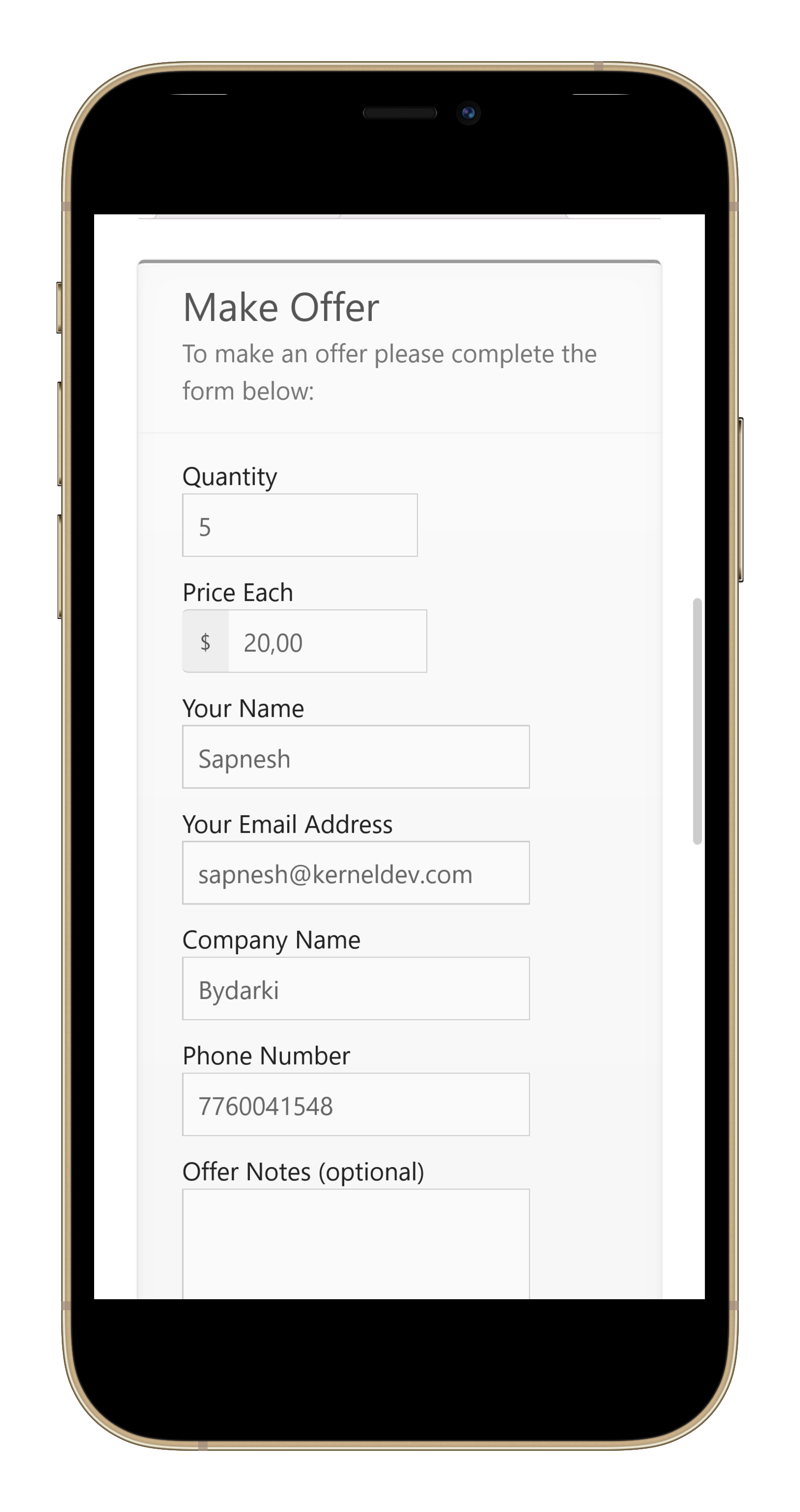
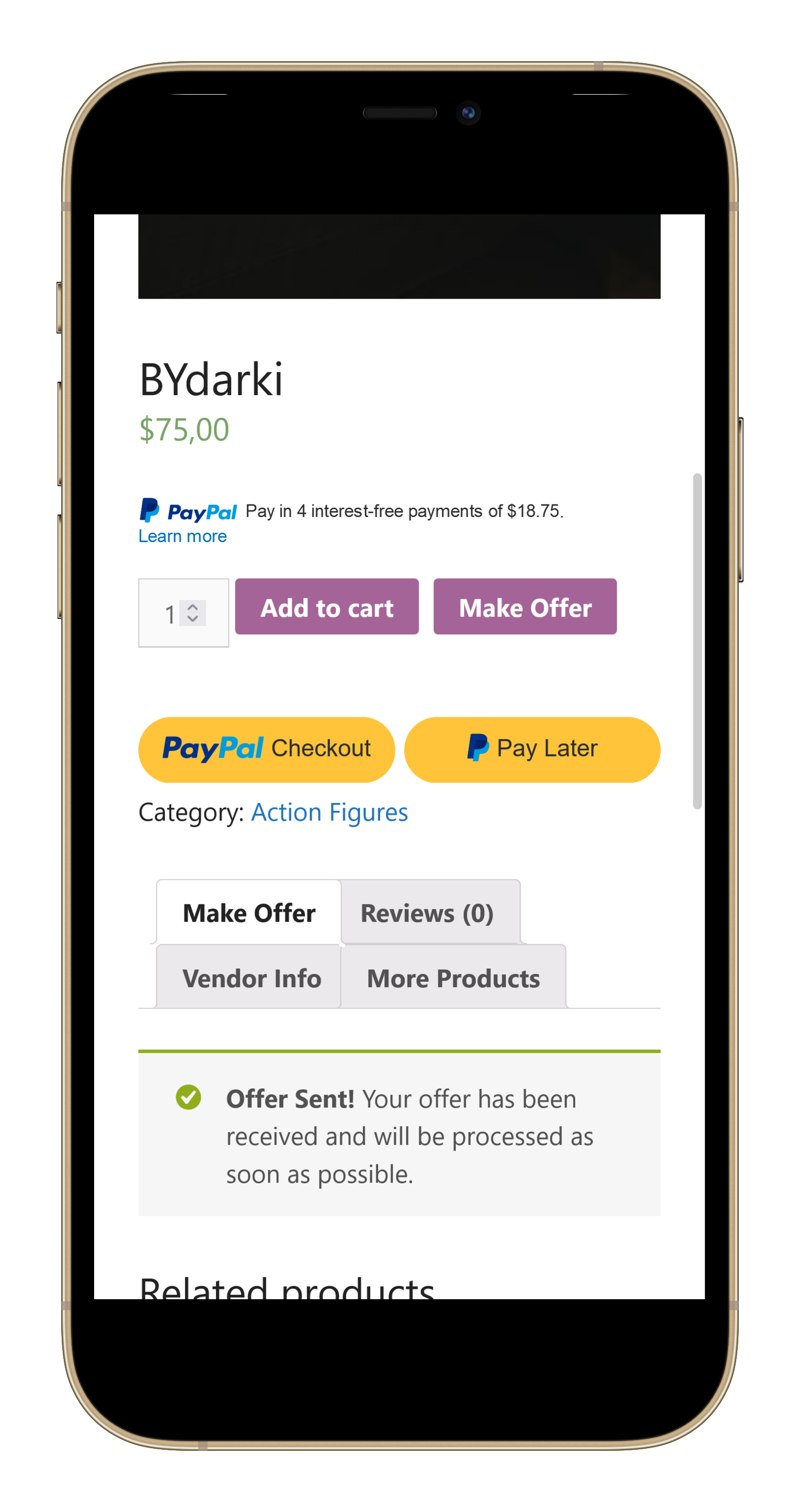


Hi!
Super interesting plugin.
I have a question: does the vendor see the buyer’s details when he or she makes an offer?
I would like to keep anonimity among parts.
Best
Davide
Yes, the vendor will be the one managing their own offers, so when an offer comes through they will see the buyer email address and have the ability to communicate with them to negotiate the offer.
If you don’t have this add-on installed, but only have the main Offers plugin, then the offers would only be available to the site admin, and the individual vendors wouldn’t be able to see it. However, they wouldn’t be able to accept/decline offers either. That would all be up to the site admin.
In most cases people want this add-on so that vendors manage that for their own products, but if you have a unique situation the main plugin alone may give you exactly what you’re after.
Thanks!
And if I want to avoid that the Vendor sees the potential buyer email and phone, can I hide those details?
Best
I have the same question as Davide. As a marketplace owner I would like the transaction (including negotiation and order placement) to be done on my site. Would prefer to hide the customer contact info from the vendor.
Look for the “Enable Anonymous Communication” option in the settings and enable that. It will hide customer contact info from the vendor during the negotiation.
I have a similar question as Davide’s. As a marketplace owner I would like all transaction (accept/decline/counter offer etc.) to be done my marketplace between vendor and customer. It would be nice to be able to hide the customer contact info. Is there way this might be possible, maybe through CSS or small custom code in functions php file?
Look for the “Enable Anonymous Communication” option in the settings and enable that. It will hide customer contact info from the vendor during the negotiation.
Hello..!
This plugin sounds great.
However, here comes a pre-sales question about the default settings.
Offers start working for Vendors from the get-go, ok.
What if I’d like to have it the other way round, admin manually enables it for selected vendors only (the ones with specific subscription packs).
Any ideas how this could be achieved..? A setting would be preferred, but any workaround will do also, as long as it’s not very time-consuming.
What would be even better, automatically getting Offers enabled/disabled according to their subscription, but that may be a little too much (or impossible even), would it..? 🙂
Ah yes, another question: Will the plugin work also for unique products, I mean for example second-hand items with no quantity field at all..?
Thank you in advance,
A.
It will work with products that are “sold individually”, where it would not show any QTY field but would allow you to enter an offer amount.
Unfortunatley, we don’t have any feature now that would allow you to selectively enable offers for individual vendors. We could certainly add this sort of thing, but feature requests like that get priority based on user demand, and right now this is the first request we’ve ever had for this, so it would be difficult to make a priority any time soon.
If you have a budget available to help cover the cost of the dev work on this feature request we could see about it getting it done more quickly for you. For that sort of discussion please submit a ticket to https://angelleye.com/support and we can talk about that option some more.
Thanks!
Drew
Does this work with Dokan auction extension ? (Simple Auction) and can vendors make counter offers?
I have not tested that specifically, but we have not had any reports of problems either.
Till what version of Dokan Pro has this been known to work?
We haven’t heard any reports of problems with any version. Keep in mind, though, it’s not 100% seamless. All it does is automatically add new rules in our plugin when a new vendor is added in Dokan. We are working on some big updates, though, and in the coming months we will have a fully seamless integration available with PayPal’s new Commerce Platform gateway. 🙂
When can we expect the release of the new version? Thank you.
We are SOOO close! Everything is done internally. Just trying to tie up some loose ends and make it all as pretty and user friendly as possible. We’re super excited about it and we’ll get info out ASAP!
is it possible to always ensure the ‘Make and offer’ option is always ON by default for any newly added products?