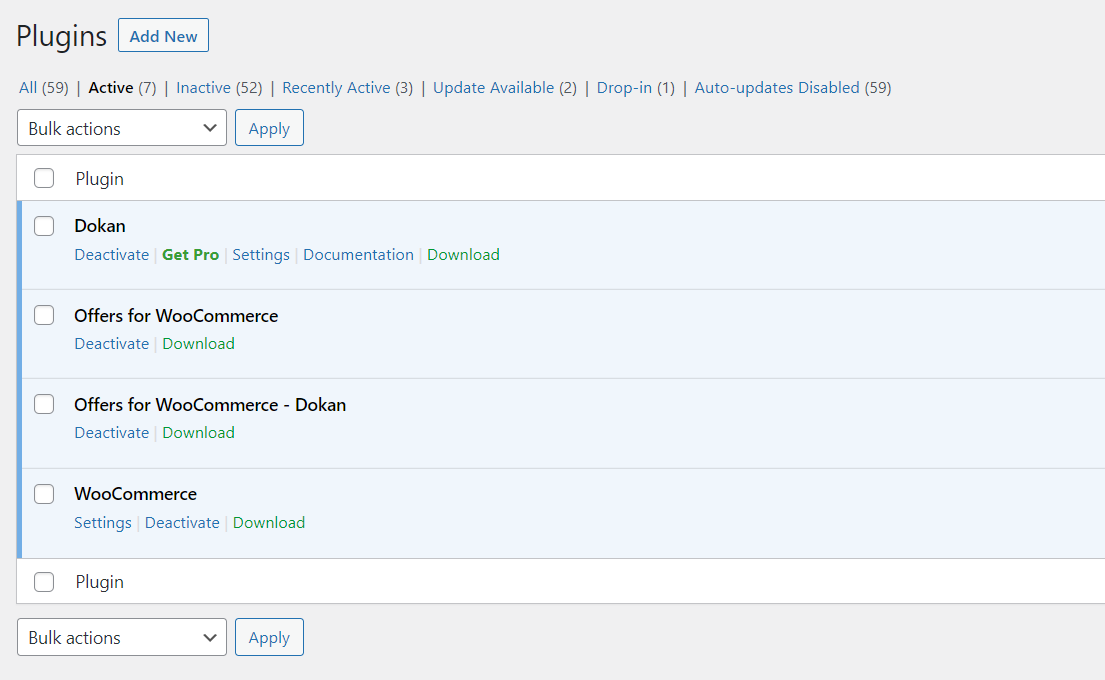Before You Get Started
If you have not already done so, to submit an order for the plugin. Then download it from your email receipt or account history page and proceed with installation steps.
Manual Installation
- Make sure you have installed and configured Offers for WooCommerce and Dokan.
- Download the Offers for WooCommerce -Dokan Addon plugin from your order email receipt or account history.
- Navigate to the Plugins page in your WordPress admin panel.
- Click the Add New button at the top of the page.
- Click the Upload Plugin button at the top of the page.
- Click Choose File, and then browse to the zip file for the plugin you downloaded in step 1.
- Click the Install Now button.
- Click to activate the plugin once it has been installed.
Updates
Be sure to install the Angell EYE Updater plugin to receive future notices and automated updates.
Next Steps
Our Offers for WooCommerce – Dokan Add-on Setup Guide will provide more details about configuring the plugin settings and allowing Vendors to manage offers from potential buyers.
Need More Help?
If you have any questions or concerns feel free to submit a ticket to our help desk. Our support team will be happy to help!