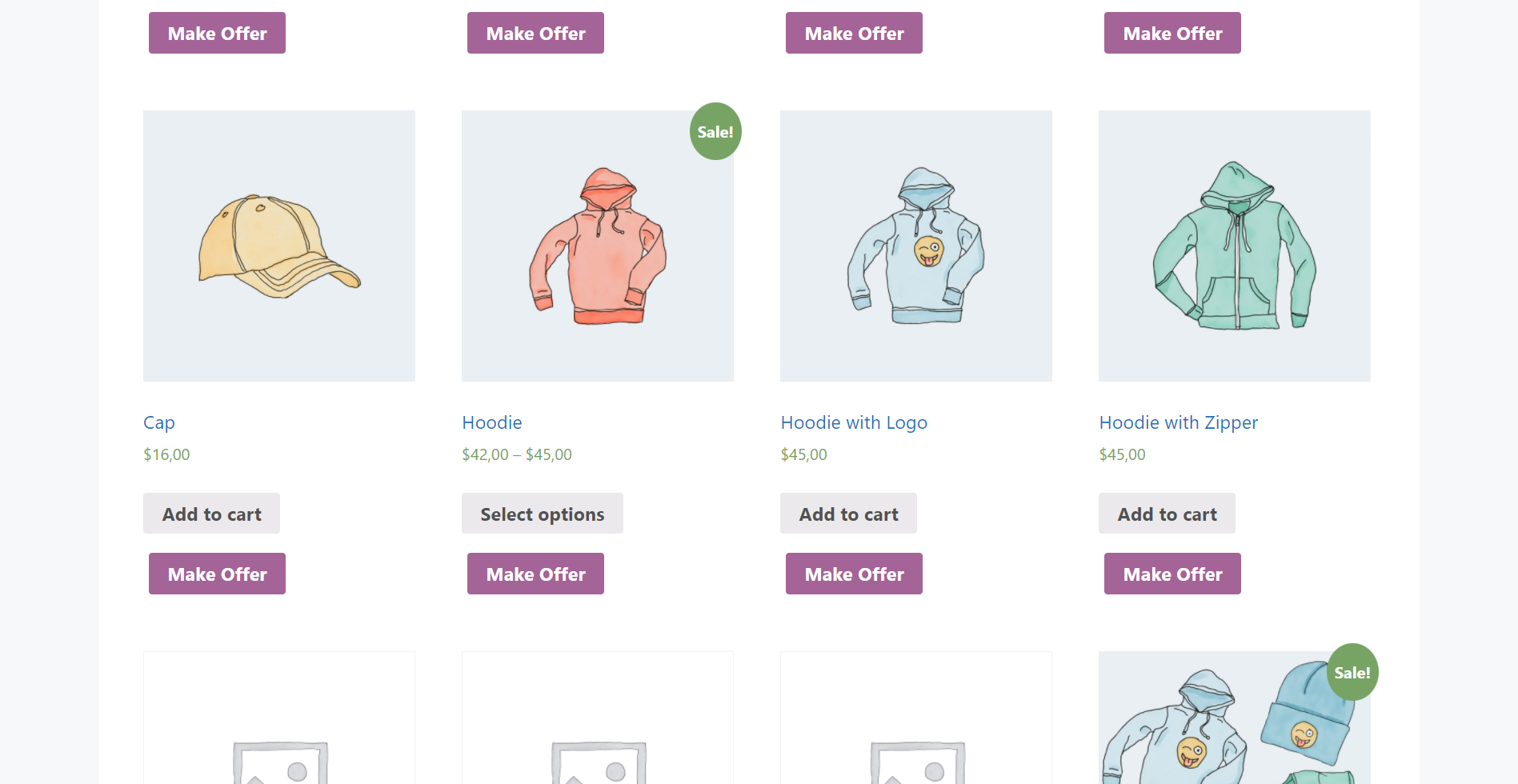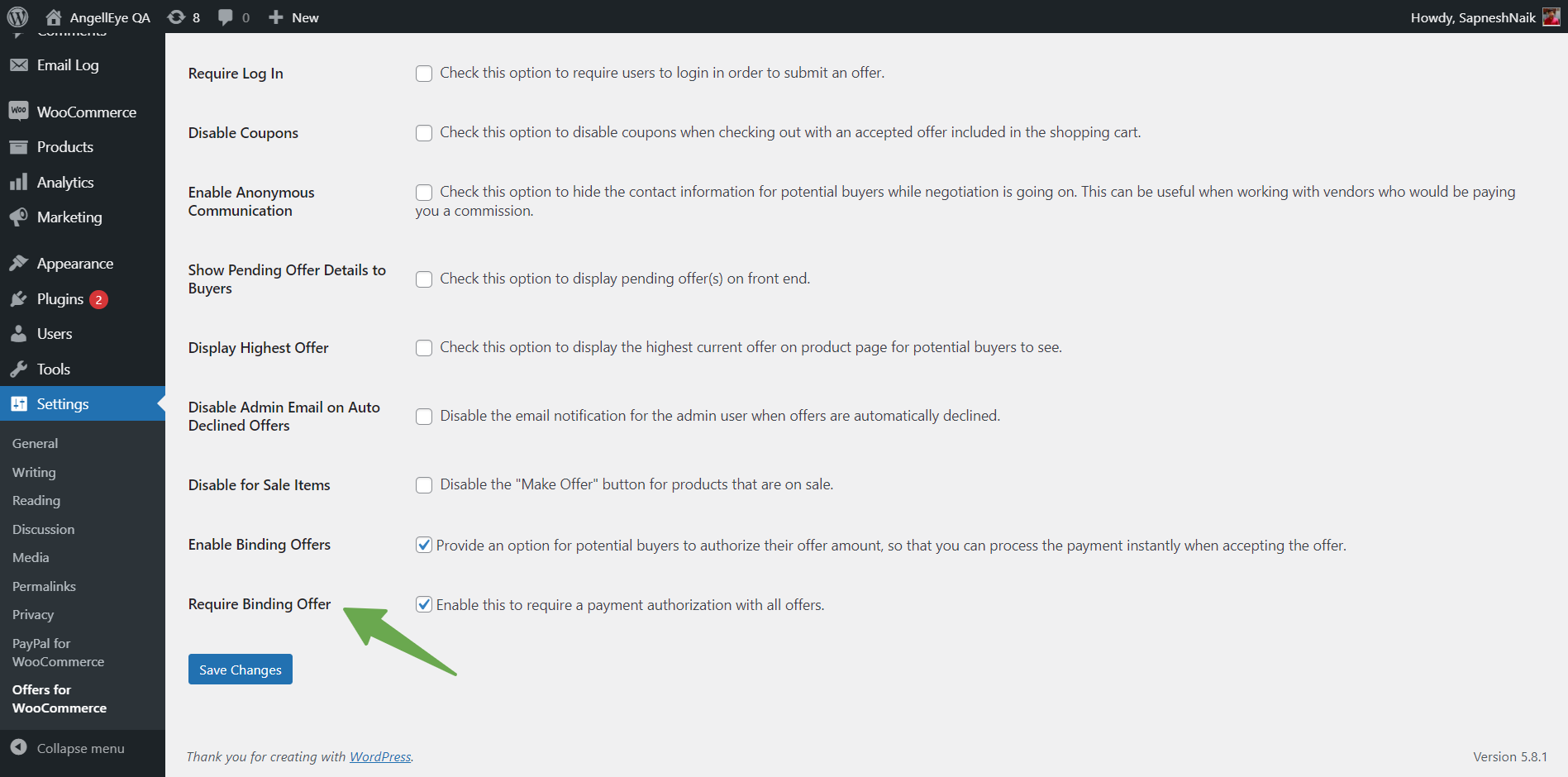This premium extension to our Offers for WooCommerce plugin provides an option for potential buyers to authorize their offer amount so that you can process the payment instantly when accepting the offer.
Before You Get Started
Please install our Offers for WooCommerce – Binding Offer plugin if you’ve not already done so. You can check out our detailed installation guide for the same.
1. Enable PayPal Express Checkout payment gateway
The Offers for WooCommerce – Binding Offer plugin only works with PayPal Express Checkout as the binding offers use PayPal’s Authorization/Capture functionality. Support for PayPal Complete Payments gateway is coming soon.
Go to PayPal Express Checkout settings page in WooCommerce Payment settings and set Payment Action to “Authorization”.
2. Enable Offers on Products
If you’ve not done so already, enable offers on your desired products by following the Offers for WooCommerce user guide.
3. Enable Binding Offers
Go to the Settings > Offers for WooCommerce page and check the “Enable Binding Offers” option.
After saving changes, go to any of your offer products, and you should see an option for users to authorize payments from the get-go.
3.1 Force Binding Offers
To always enable Binding offers on all your offers, you can enable the “Require Binding Offer” option in Offers for WooCommerce settings.
After saving changes, go to any of your offer products, and the earlier option to optionally enable offer authorization will be removed. Offer authorizations will be enabled by default instead.
Need More Help?
If you have any questions or concerns feel free to submit a ticket to our help desk. Our support team will be happy to help!