Introduction
If you’re using the Dokan multi-vendor marketplace plugin in your WordPress shop to support multiple vendors, then you must be frustrated to find that there is no way to send payments directly to vendors with PayPal.
Yes, Dokan is built on the older and now deprecated PayPal Adaptive Payments API, which doesn’t support new PayPal accounts anymore and has been kept alive only for existing users until they shift to the more modern APIs.
But wait, all is not lost yet! Our PayPal for WooCommerce plugin with its PayPal for WooCommerce Multi-Account Management add-on can be used to send PayPal payments directly to multiple accounts.
We’ve worked closely with the team at Dokan to roll out a new feature to our PayPal for WooCommerce Multi-Account Management add-on that brings full support to Dokan!
In this tutorial, we’ll show you how to use this new feature to integrate PayPal payments to have the order payments sent directly to the vendors’ PayPal accounts.
How Will It Work?
Once we’ve configured all the required plugins, we should have a system where:
- Whenever a new vendor signs up to your website, their PayPal account will automatically be added to the system, ready to receive payments to orders for their products.
- As a site owner, you can set a global or vendor-specific commission that will be sent to your PayPal account for each order.
- An order may include multiple items from different vendors, in which case the vendor payments will be split based on the individual item’s price. Order commissions will be paid out accordingly as well.
- The site owner never touches the money. The payments are sent directly from the buyer’s PayPal account to the vendor.
1. Install and Set up PayPal for WooCommerce Plugin
PayPal for WooCommerce
After installing and setting up PayPal for WooCommerce plugin, you will have a primary PayPal account configured in your WooCommerce shop that can receive commissions on orders!
2. Install PayPal for WooCommerce Multi-Account Management Add-On
PayPal for WooCommerce Multi-Account Management Add-On
Please download the plugin and install it. After that, you’re ready to move to the next step.
3. Enable Automatic Rule Creation for Dokan
- Make sure you’ve installed and set-up Dokan before trying out this step. Otherwise, the Dokan specific integrations in PayPal for WooCommerce Multi-Account Management plugin will not be available.
- Next, we’ll go ahead and enable “Automatic Rule Creation” in the settings page of the PayPal for WooCommerce Multi-Account Management plugin.
- You can also enable the “PayPal Sandbox for Automatic Rule Creation” option if you want to test out your setup in a PayPal sandbox environment.
4. Add Global Site Owner Commission Percentage (Optional)
- If you, as a site owner, wish to receive a certain percentage of the total amount on every order as commission, then you can set up a Global Site Owner Commission with the PayPal for WooCommerce Multi-Account Management add-on.
- The commission is sent to the primary account configured with the PayPal for WooCommerce plugin.
- You can set the commission percentage in “WP Dashboard > WooCommerce > Settings > PayPal Multi-Account Setup > Settings”
That’s it! After these steps, any new vendors signing up will have their PayPal account automatically added to the secondary accounts list in PayPal for WooCommerce Multi-Account Management add-on.
Let’s See Our Setup in Action
Let’s take a complete example and see our set up in action!
Primary Account
- I have configured a primary account in the Express Checkout page of the PayPal for WooCommerce plugin, and this account will receive a commission from orders.
A New Vendor Signs Up
- You can see that a new secondary account has been created in the accounts listing page at “WP Dashboard > WooCommerce > Settings > PayPal Multi-Account Setup.”
- You can also notice that an author-specific trigger condition is set for this account. So the payments for this account will be sent out whenever an order comes through for this particular vendor’s product.
- I’ve gone ahead and signed up a few vendors with sandboxed PayPal accounts. I have also added a few products for each vendor.
Global Site Owner Commission
- I have also set up a Global Site Owner Commission of 5% with PayPal for WooCommerce Multi-Account Management add-on.
- Note that you also have an option to set a different commission percentage for each vendor. Check out our setup guide for information on how to do that.
An Order Is Placed for Account Two’s (2) Polo Shirt
- The total price on the order is $40 + $2.31 (Shipping)
- The commission that should be sent to Account One (primary account) is 5% of $40, which is $2.
- The final amount sent to Account Two is ( $40 – 5%) + 2.31 = $40.31
- Note that apart from the commission, the vendor’s money is never touched by the site owner’s PayPal account, thus preventing issues from conflicts and chargebacks.
An Order Comes in For Products from All Vendors
- The Order includes (Total $102):
- 1 product from Account Two ( Total $40, after commission deduction, $38)
- 1 product from Account Three ( Total $20, after commission deduction, $19)
- 1 product from Account Four ( Total $42, after commission deduction, $39.9)
- The total commission to be sent to Account One is $5.1
Conclusion
We saw how our solution elegantly handles PayPal payments for Dokan vendors.
Our payment solution for Dokan is low maintenance, set it up once and forget about it!
We’ve also taken care of essential things such as security and clubbing payments from multiple orders into just one PayPal transaction, resulting in the lowest fee possible for you and all the vendors.
Looking for Live Help?
Schedule a live meeting with Drew Angell, PayPal Certified Developer, and get all of your questions or concerns answered.
Featured PayPal Products and Services
-
PayPal Support
$150.00 -
PayPal for WooCommerce
FREE! -
WooCommerce Multiple PayPal Accounts Plugin
FREE! -
PayPal Shipment Tracking for WooCommerce
$49.99 -
Offers for WooCommerce
$59.99 -
WordPress PayPal Invoice Plugin
$20.00 -
PayPal Webhooks for WordPress
$79.99 -
Sale!
PayPal IPN for WordPress
Original price was: $59.99.$49.99Current price is: $49.99.
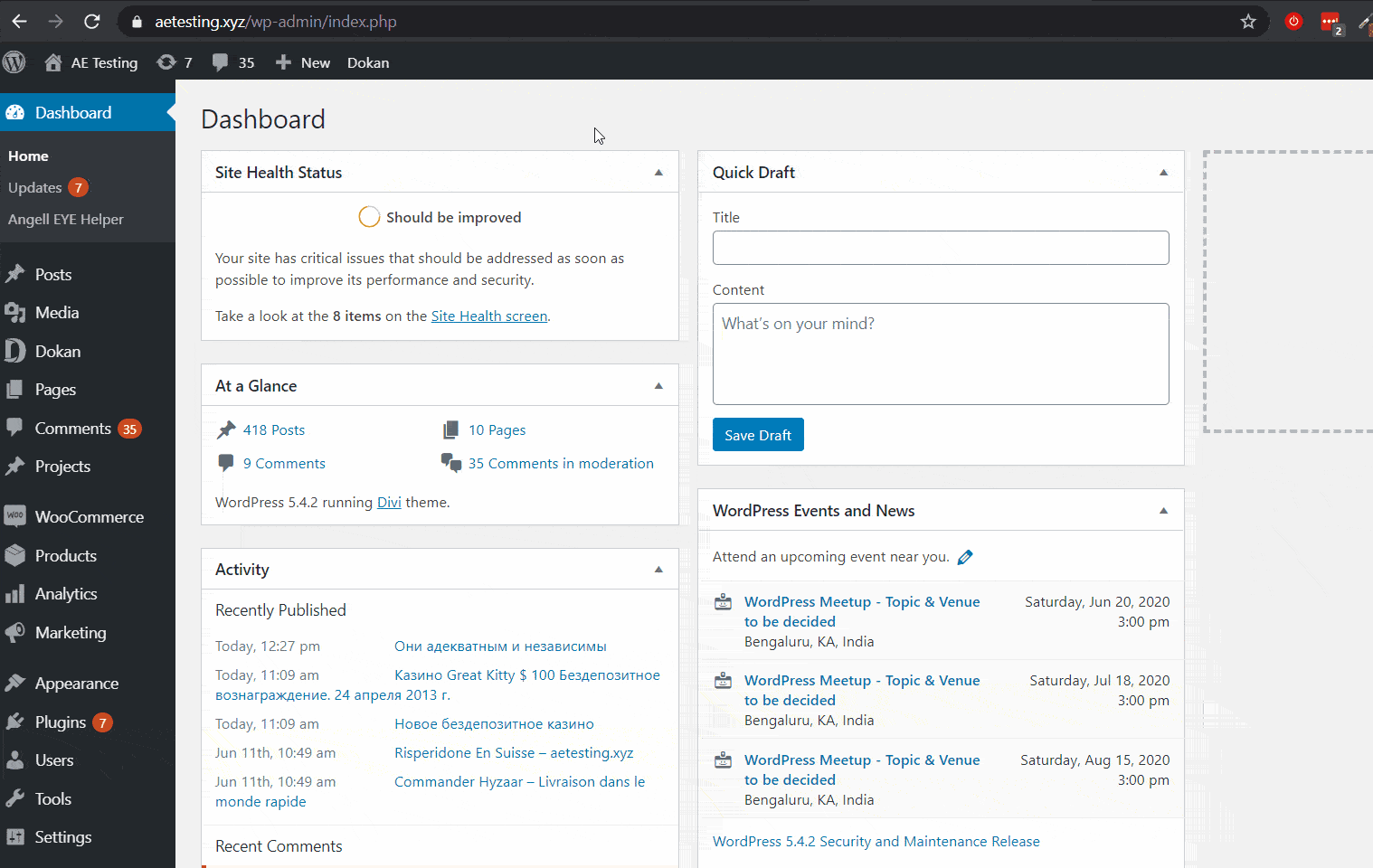
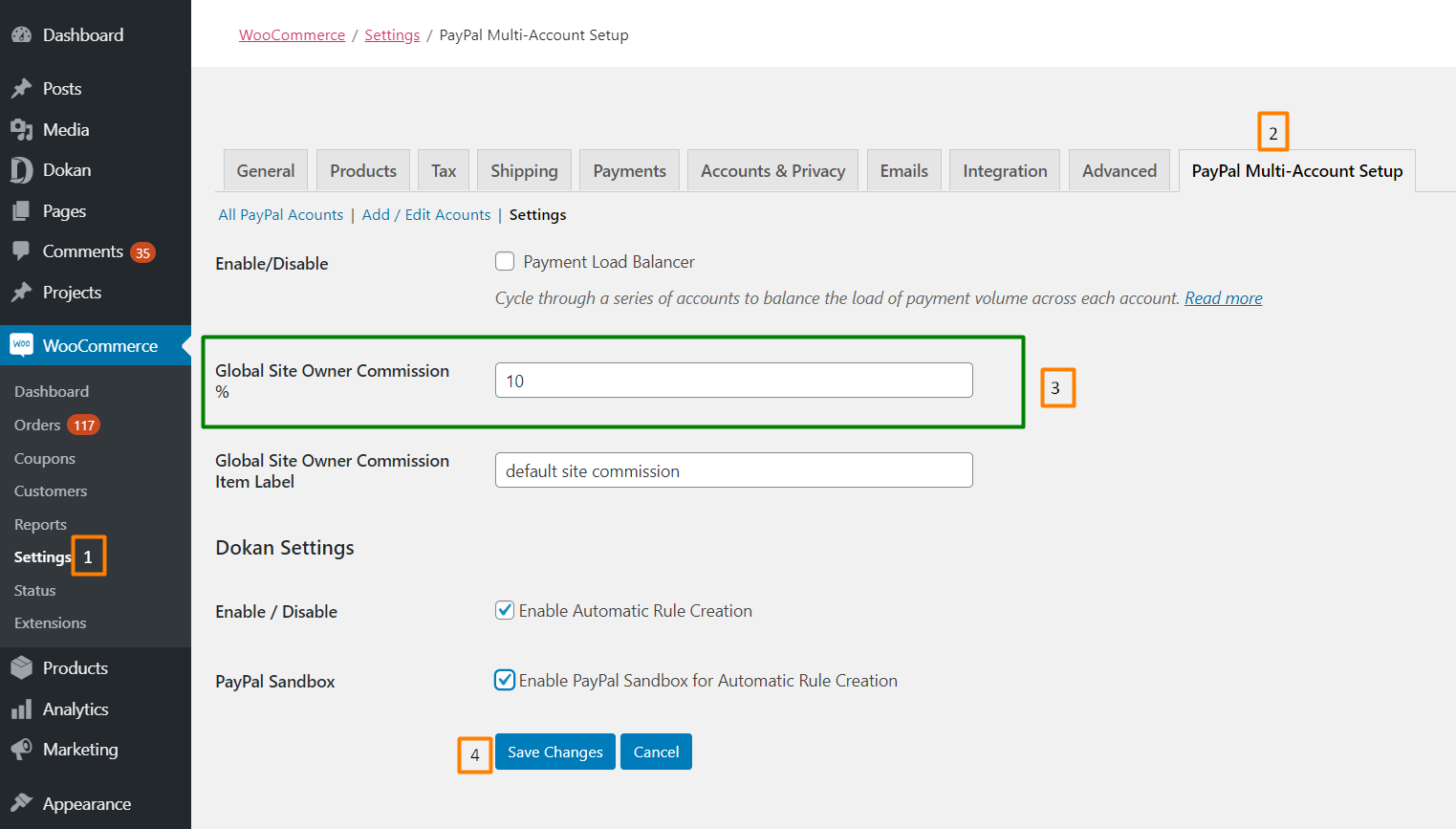

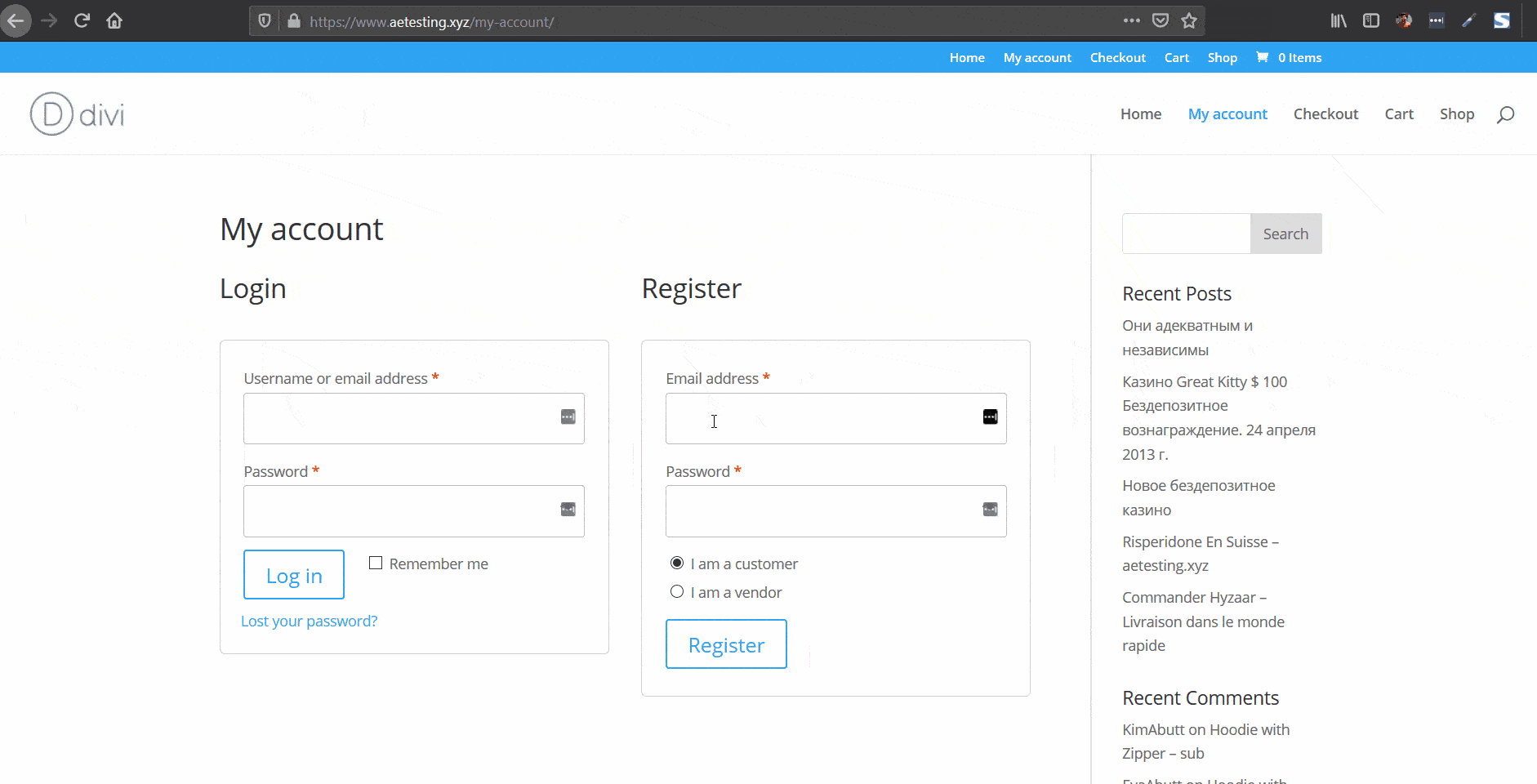
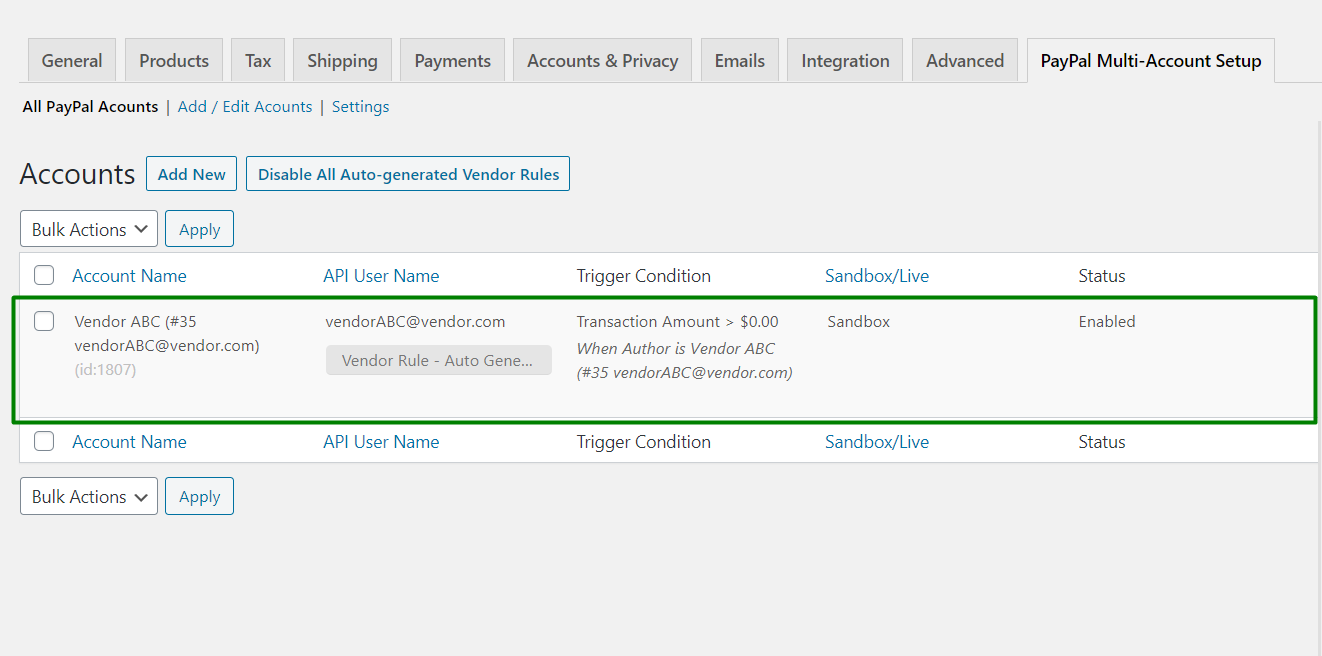













There are probably some steps missing in the guide:
example :
dokan -> setting -> Withdraw Options:
Withdraw Methods —-> checked PayPal
if it is not set to dokan, therefore deactivated, you do not see any input to enter the email. Better mark it
Also where, does the seller set the data? apart from the Dokan Email field
no other fields appear which must be set manually by the admin.
A few things to write in more detail.
Thanks for the feedback. We can add a step about withdrawal method being set to PayPal. It’s a bit misleading because there isn’t any “withdrawal” necessary here since the payments go directly to the vendor accounts to begin with. If the “paypal email” field isn’t filled in it would fall back to the standard vendor email. But yeah, better to have it show and use it.
The seller does not have to set any other data. The email address is all that’s necessary for them to receive their payments directly.
We don’t use the setup wizard. Is there any way for the vendor to manage their PayPal address in the standard settings area?
Yes, they should be able to adjust this field from their vendor profile editor. If it’s not displaying a field specific to “PayPal email”, I think there’s an option you have to enable in Dokan for that to show up. You may have to ask their support about that if you are unable to find it.
Hi Drew!
I am using Dokan Multi Vendor for my seller platform. What kind of PayPal account is required for the admin to use the Multi-Account-Management plugin for splitting payments? Do I need “PayPal Commerce Platform for Marketplaces API” or can I do it with my normal business account?
Thank you for feedback, Stefan
Right now it works fine with your normal business account. It’s using the Classic Express Checkout API with Parallel Payments. In an update soon we’ll be adding a new gateway for the Commerce Platform stuff, and then in updates following that we’ll have compatibility with the multi-account plugin used for Dokan. It will be coming in pieces as we get them done. We’re working to get it done ASAP!
Is there any way to delay the withdrawal or sent , what if the money gets send but the vendor never processes ?
There isn’t a delay built into this now, but it’s coming in the future!
Hey Drew,
Just purchased and works very well. However owning a large multi vendor marketplace we have a number of vendors that won’t accept paypal.
Currently their payment comes to site admin…is it possible for those not using paypal to either be removed from cart or for an alternative payment method to show instead??
Thanks again!
Hi Craig,
Our plugin is currently designed with the assumption that PayPal is the payment processor people will be using. As you may know from our history, this plugin was not originally designed to be a marketplace plugin. It just sort of turned into that because there was a gap that needed filled, and this plugin (mostly) does that. There are a lot more things we can add to it (and we are actively working on new features) to make it a more complete system.
So, is it possible to do what you’re asking? Absolutely! Unfortunately, it’s not a feature that’s currently built into the plugin. If it’s something you need badly enough we could work with you on a custom add-on that does this, but we’d have to bill for that separately.
If you’re interested in this please submit a request at https://angelleye.com/quote-request and we’ll discuss more details with you.
Thanks!
Drew
Hello can i do something similar with stripe instead of paypal?
I believe Stripe offers a similar feature, but I don’t know of any plugins like ours that will do it. We could build one, but we’re focused on PayPal primarily. If you want to discuss it as a custom project you can contact us through our help desk and we can discuss details.