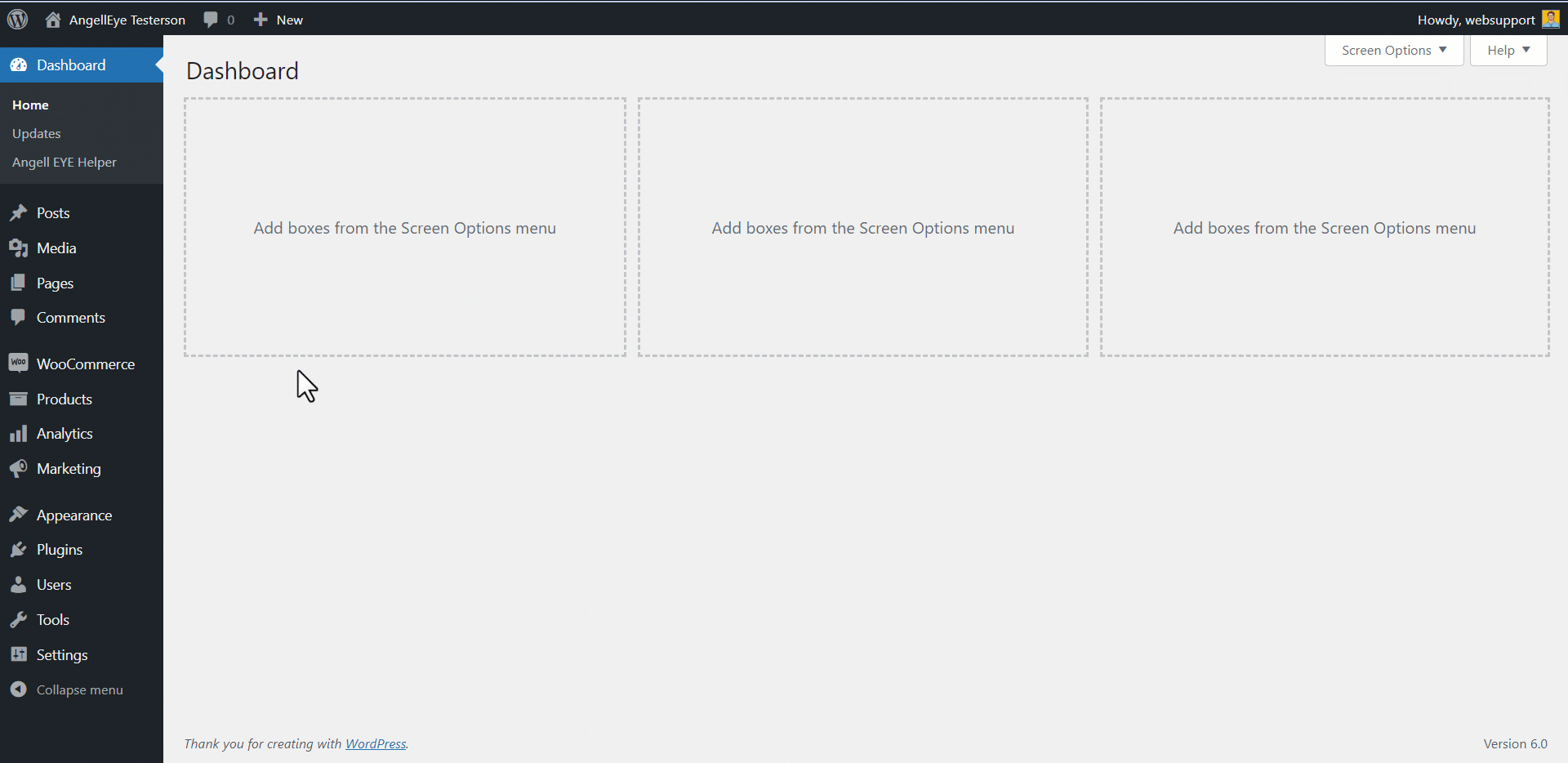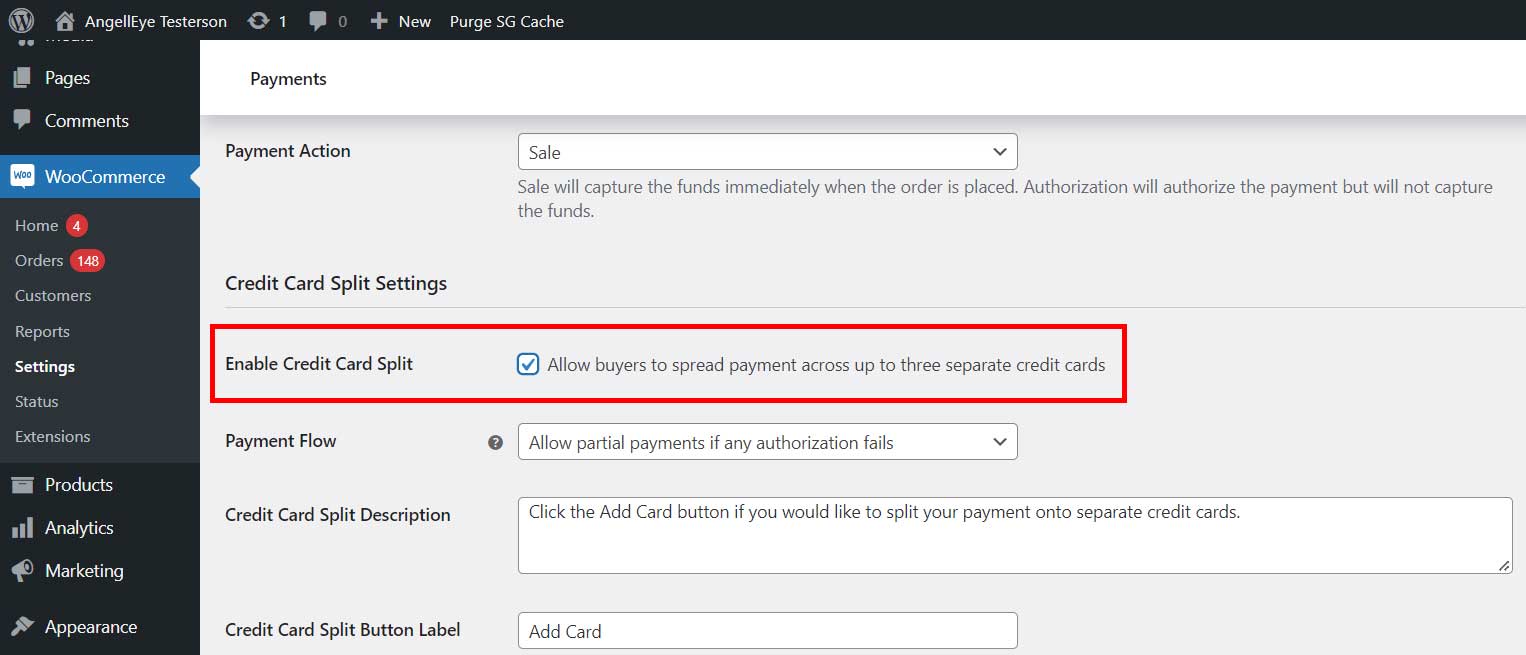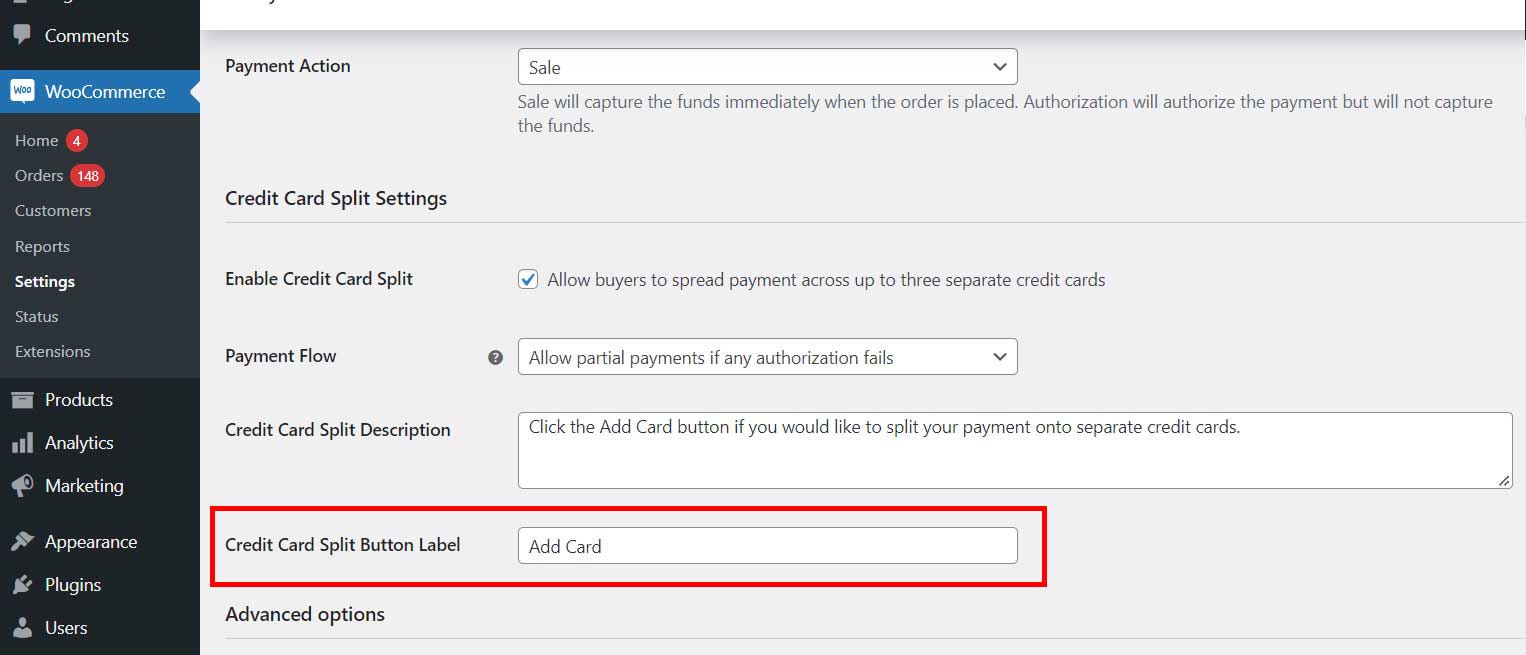Introduction
Before You Begin
This setup guide assumes that you have already installed the Split PayPal Credit Card Payment for WooCommerce plugin. If not, please refer to the installation guide before you get started with this tutorial.
Video
1. Go to “WooCommerce > Settings > Payments > PayPal Classic Payment Gateway > View List”
- You can enable Credit card Split Payments for PayPal Payments Pro 2.0 (PayFlow) and PayPal Website Payments Pro (DoDirectPayment).
- Click on the view list button of the PayPal Classic Payment gateway for which you wish to enable Split Payments.
- Make sure the Payment gateway is enabled.
Now What?
To understand more about how this plugin works, please go through the User Guide for Split Credit Card Payment for WooCommerce plugin.
Looking for Live Help?
Schedule a live meeting with Drew Angell, PayPal Certified Developer, and get all of your questions or concerns answered.