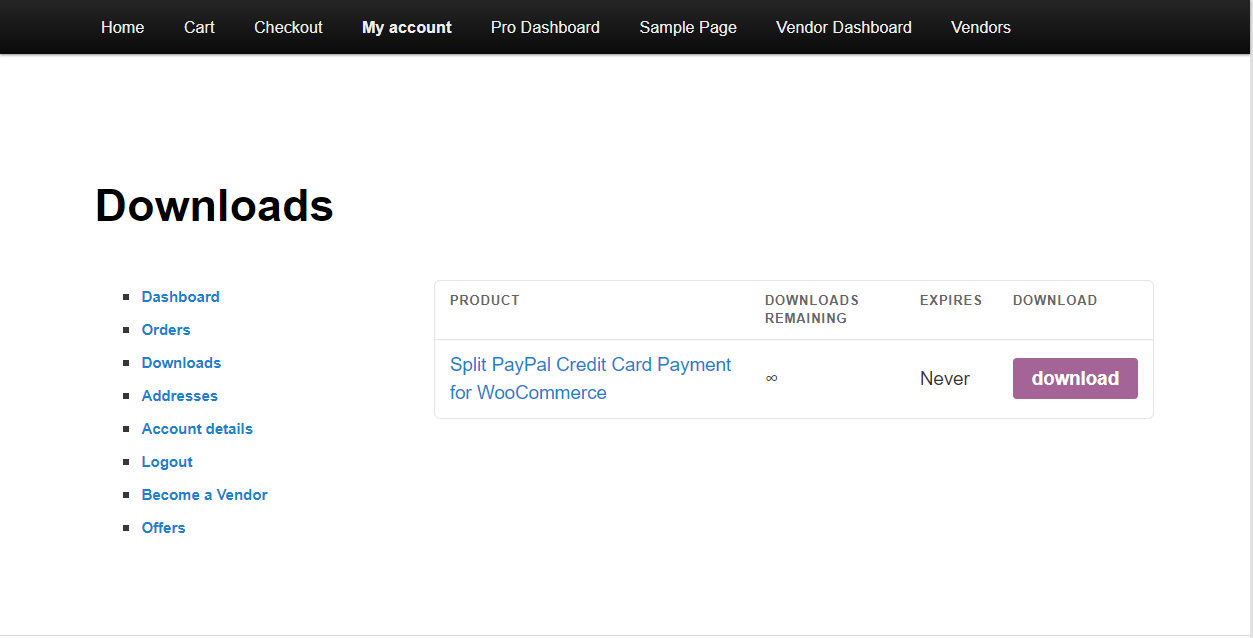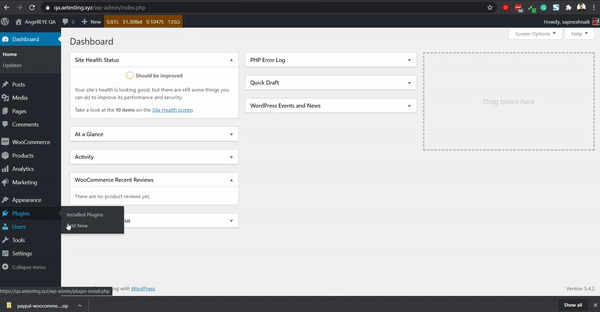Before You Begin
The PayPal for WooCommerce – Credit Card Split Payment plugin is an add-on to our free PayPal for WooCommerce plugin.
Please make sure you have it installed and configured for general payments on your website, and then proceed with the steps below to add buyers’ ability to spread their payment across multiple credit cards.
1. Download the Plugin
- You can download the plugin from your order email receipt or your account history at www.angelleye.com
2. Upload the Plugin to WordPress
- Navigate to the “Plugins > Add New” page in your WordPress admin panel.
- Click the “Upload Plugin” button at the top of the page.
- Click Choose File and then browse to the zip file for the plugin you downloaded in step 1.
- Click the Install Now button.
- After plugin installation, click to activate the plugin.
3. Install the Angell EYE Updater Plugin
- After installing the PayPal Credit Card Split plugin, you will see a message to install our Angell EYE Updater plugin, which is necessary to activate the plugin and receive automated updates.

4. Activate Your License Key
- Go to Dashboard -> Angell EYE Helper in the WordPress admin panel.
- Enter your license key for the PayPal Webhooks for WordPress plugin.
- Click Activate Products.
- When future updates are available, you will then be able to update from within WordPress.
Next Steps
Now that you have the Split PayPal Credit Card Payment for WooCommerce plugin installed in your WordPress website, let’s look at our setup guide for details on setting up the plugin and getting everything going.
Looking for Live Help?
Schedule a live meeting with Drew Angell, PayPal Certified Developer, and get all of your questions or concerns answered.