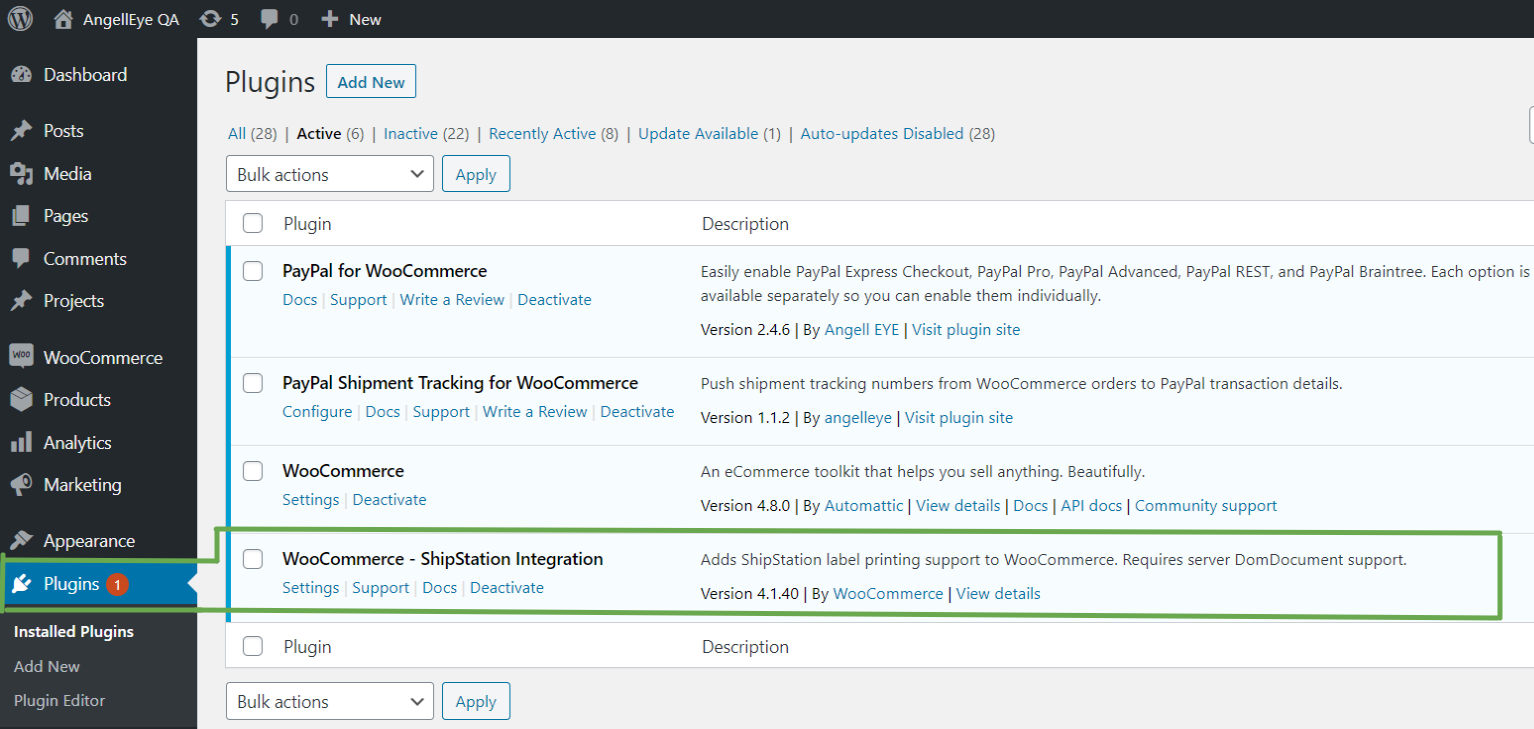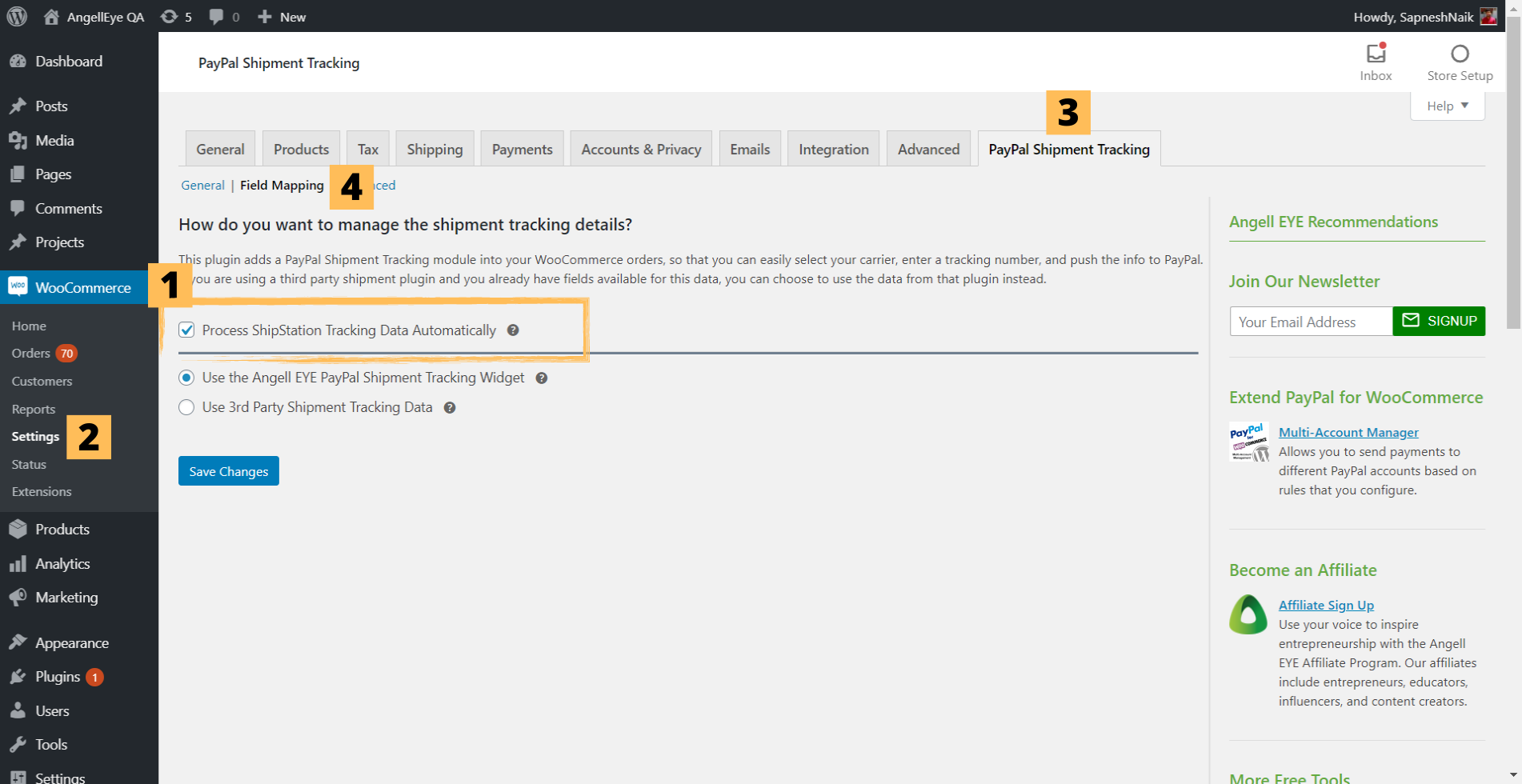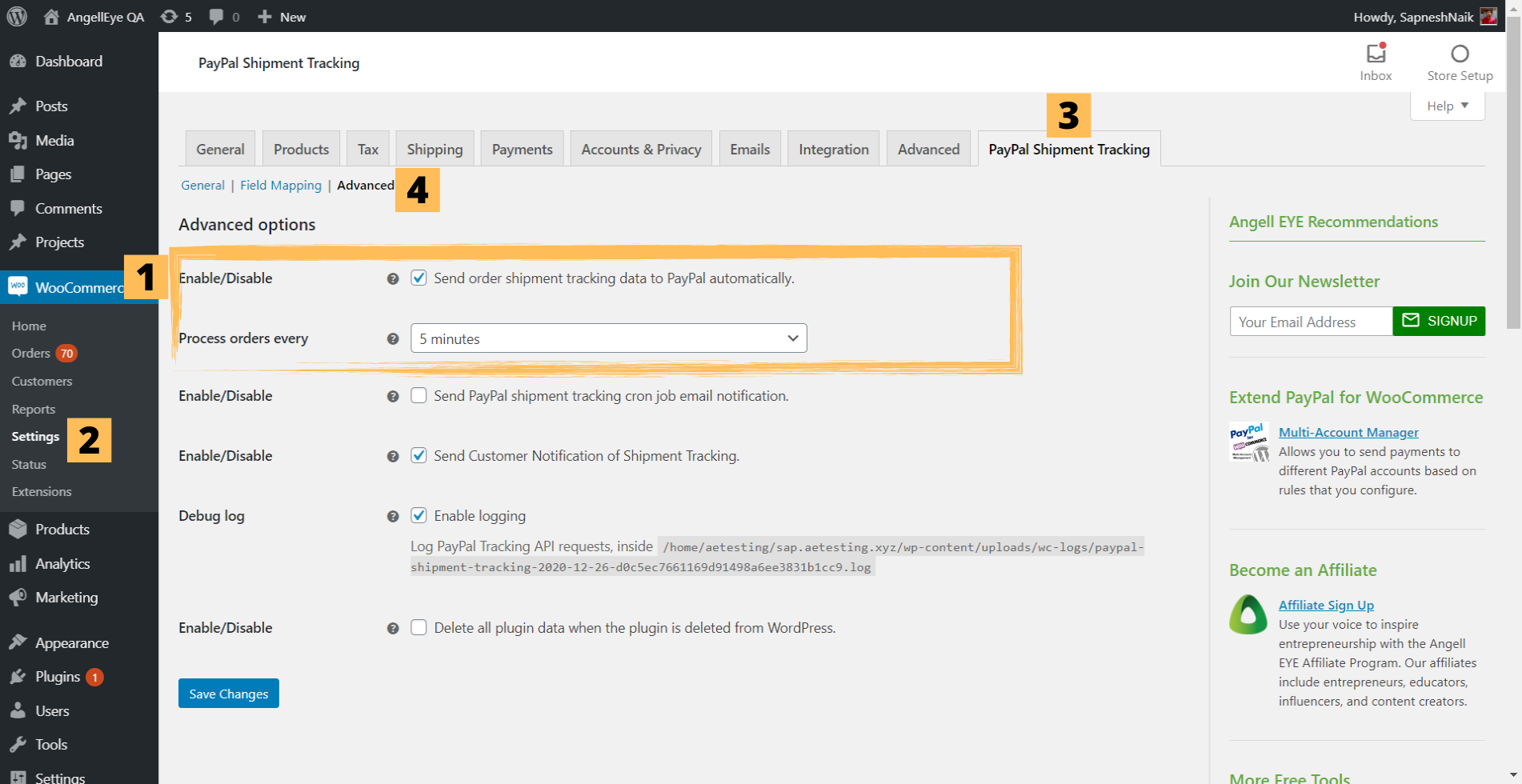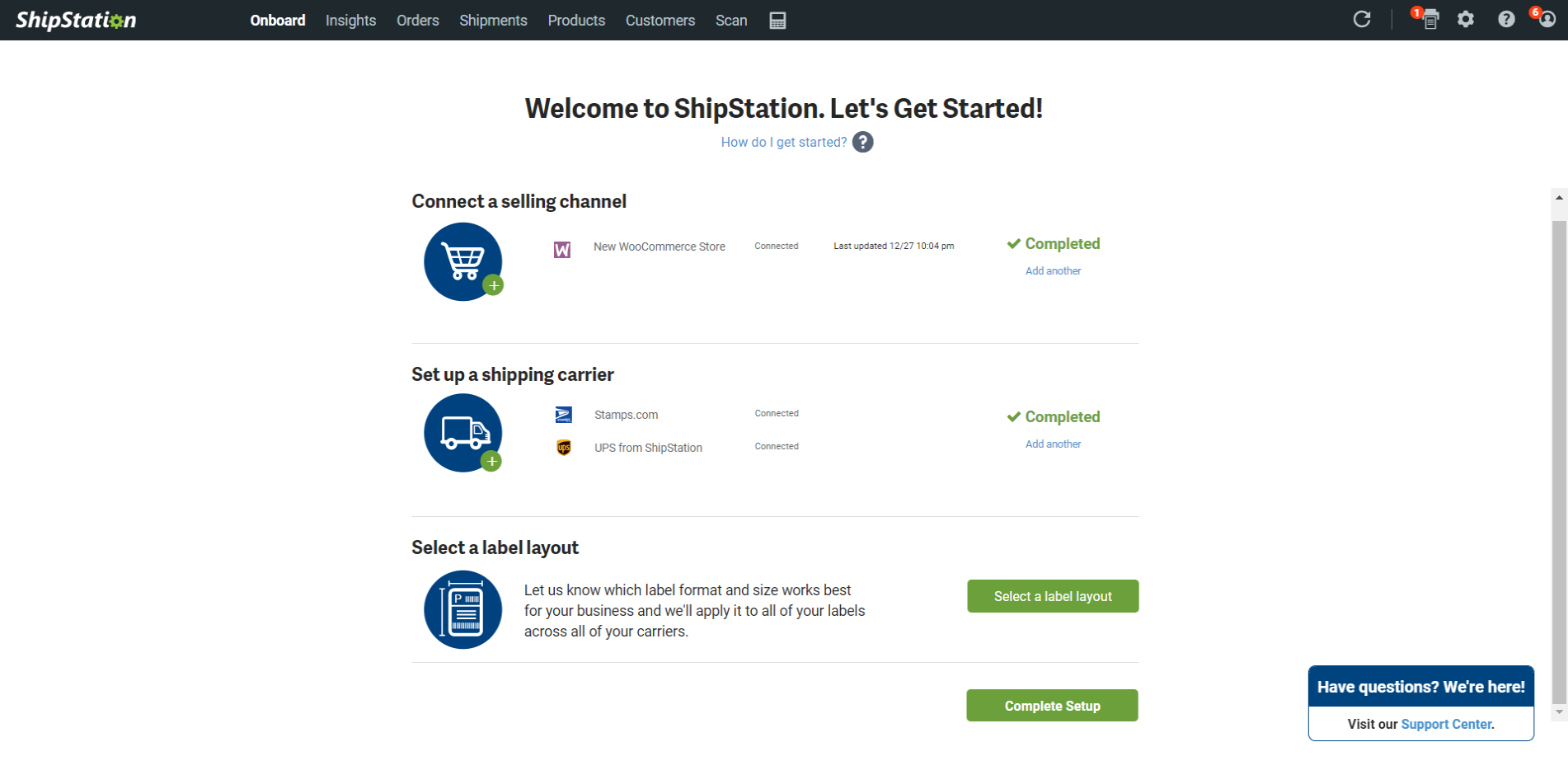We Support Seamless Integration of ShipStation with Our PayPal Shipment Tracking for WooCommerce Plugin.
Let’s see how we can fetch Shipping label data generated in ShipStation into WooCommerce and then automatically send the tracking information to PayPal.
Before You Begin
Please make sure you have installed and configured PayPal Shipment Tracking for WooCommerce plugin before proceeding with the steps below.
1. Install WooCommerce ShipStation Integration Plugin
- The plugin can be downloaded from WooCommerce.
- After activating the plugin, you will get an Authentication Key; please note it down.
- The authentication key is also listed at “WooCommerce > Settings > Integration > ShipStation” page.
2. Configure PayPal Shipment Tracking to Work with ShipStation
- Go to “WooCommerce > Settings > PayPal Shipment Tracking > Field Mapping” and Enable the option “Process ShipStation Tracking Data Automatically.”
- Go to “WooCommerce > Settings > PayPal Shipment Tracking > Advanced” and enable “Send order shipment tracking data to PayPal automatically.” with a 5-minute interval.
4. Generate Shipping Labels
- Let’s generate a Shipping Label for one of the WooCommerce orders, but please ensure that you’ve connected your ShipStation account to a Shipping Provider before going ahead with this step.
- Once a shipping label is generated at ShipStation, you will see that your order has already been updated on your WooCommerce site. Furthermore, tracking information is automatically sent to PayPal.
Need More Help?
If you have any questions or concerns feel free to submit a ticket to our help desk. Our support team will be happy to help!